9. October 2020
Transfer of data from Mailocator to ESP
Sometimes it is useful to provide additional information from Mailocator, usually state, gender, favorite categories, discount code or name and surname. How to do it?
Field names
In order for data other than email to be transmitted correctly, you need to know the field names in your email marketing tool (Maileon etc.)
You can usually find the fields in the contact list, where there are default system fields (surname, first name...) and then also fields that you can create yourself (custom fields).
Log in to your tool.
Open the contact list and view the list of fields.
If you want to add custom fields, add them and name them.
You can usually find the fields in the contact list, where there are default system fields (surname, first name...) and then also fields that you can create yourself (custom fields).
Log in to your tool.
Open the contact list and view the list of fields.
If you want to add custom fields, add them and name them.
Go to Mailocator and open your pop-up in Designer
In the object selection, select the form elements and drag the object to the desired location.
Now all you have to do is assign an exact name to the object from the ESP's contact list, either in Designer or directly by editing HTML.
System fields - assignment
Insert in Designer
Open the form tab.
Select the required field.
In the field settings, select the default field labeled SYS.
Open the form tab.
Select the required field.
In the field settings, select the default field labeled SYS.
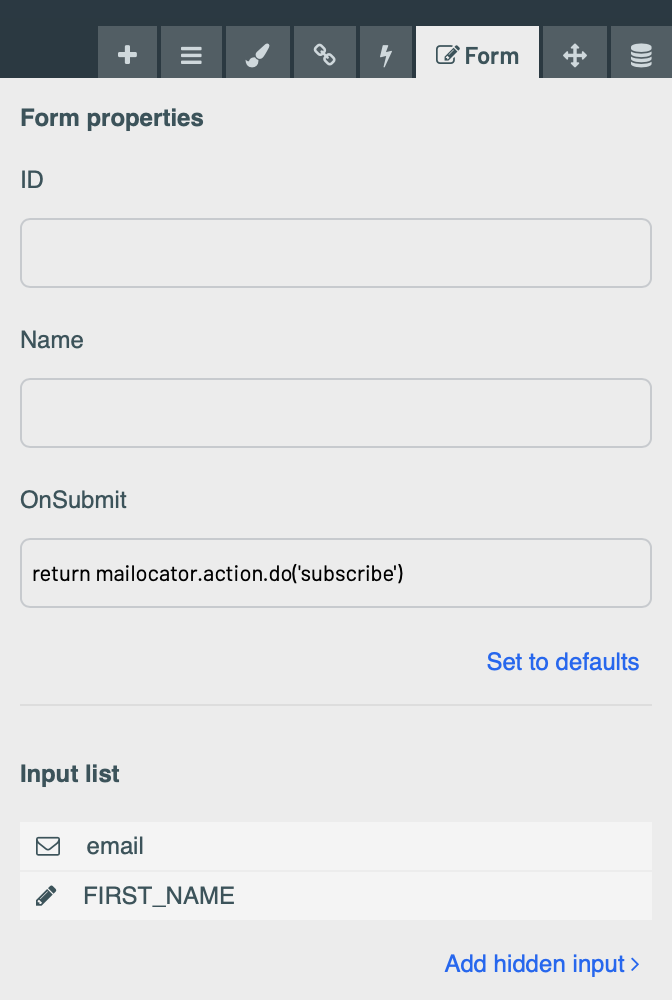
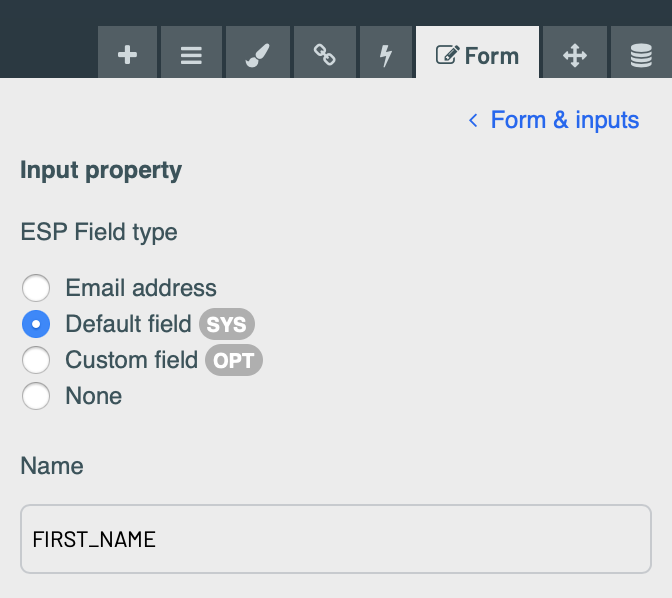
Insert directly into the HTML source
System fields always have a mandatory prefix sys_
If the system field is named FIRST_NAME, enter it as the name
System fields always have a mandatory prefix sys_
If the system field is named FIRST_NAME, enter it as the name
sys_FIRST_NAME<input type="text" name="sys_FIRST_NAME" value="" />User-created fields - assignment
Insert in Designer
Open the form tab.
Select the required field.
In the field settings, select a custom field with annotation OPT.
Open the form tab.
Select the required field.
In the field settings, select a custom field with annotation OPT.
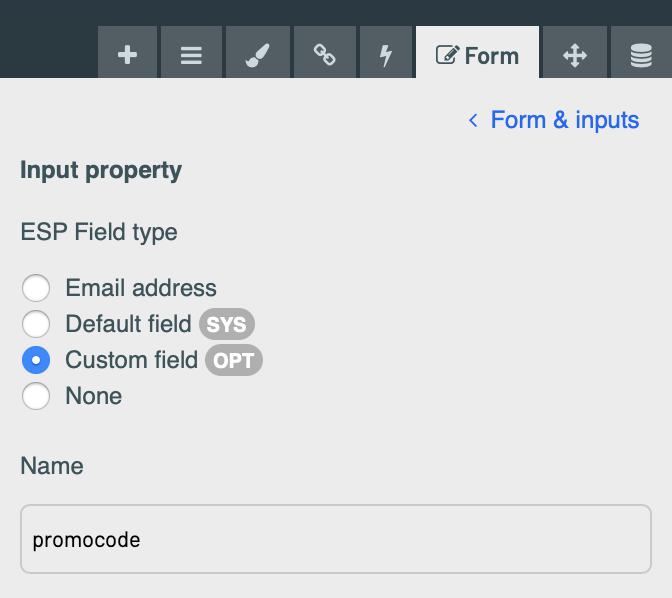
Insert directly into the HTML source
User-created fields always have a mandatory prefix opt_
If the custom field is named promocode, enter it as the name
User-created fields always have a mandatory prefix opt_
If the custom field is named promocode, enter it as the name
opt_promocode<input type="hidden" name="opt_promocode" value="123" />