21. October 2020
Launch a campaign using a URL
You can also invoke Mailocator campaigns or designs at any time using a parameter in your site´s URL
Parameter "mailocator="
Triggering by URL in your site is done by a parameter
mailocatorhttps://example.com/query/?mailocator=123Invoking a campaign via a URL
You can get the campaign ID in the Events tab in the campaign properties.
copy the ID and use it in the URL as follows
campaign must be active (running)
copy the ID and use it in the URL as follows
campaign must be active (running)
https://example.com/query/?mailocator=1103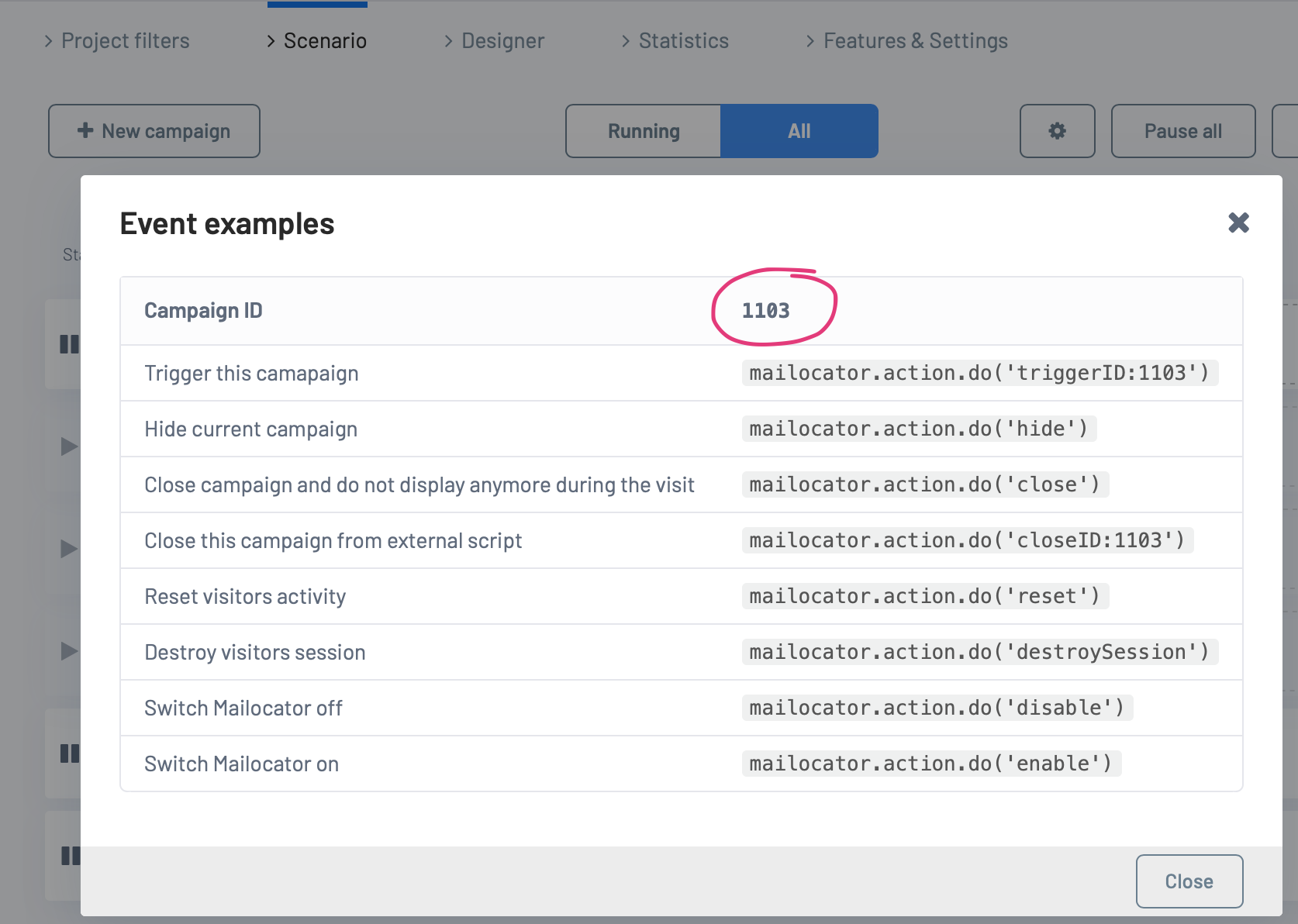
Case study:
Display popup as a landing page created in Mailocator
Most email tools allow you to pass a thank you page after the login process is complete. Usually, however, the new subscriber ends up on a page that is blind or requires additional navigation. In addition, often outside the subscribed domain.
The solution is to thank the user where he started the registration process and not to take him away from the e-shop or website.
For example, in the case of Mailkit, just add the following tag (with the correct domain and campaign number) to the HTML code with the popup or info box:
After confirming to log in, the user is returned to the eshop, where a thank you window will appear.
The solution is to thank the user where he started the registration process and not to take him away from the e-shop or website.
For example, in the case of Mailkit, just add the following tag (with the correct domain and campaign number) to the HTML code with the popup or info box:
<input type="hidden" name="sys_return_url" value="https://example.com/?mailocator=12345">After confirming to log in, the user is returned to the eshop, where a thank you window will appear.
