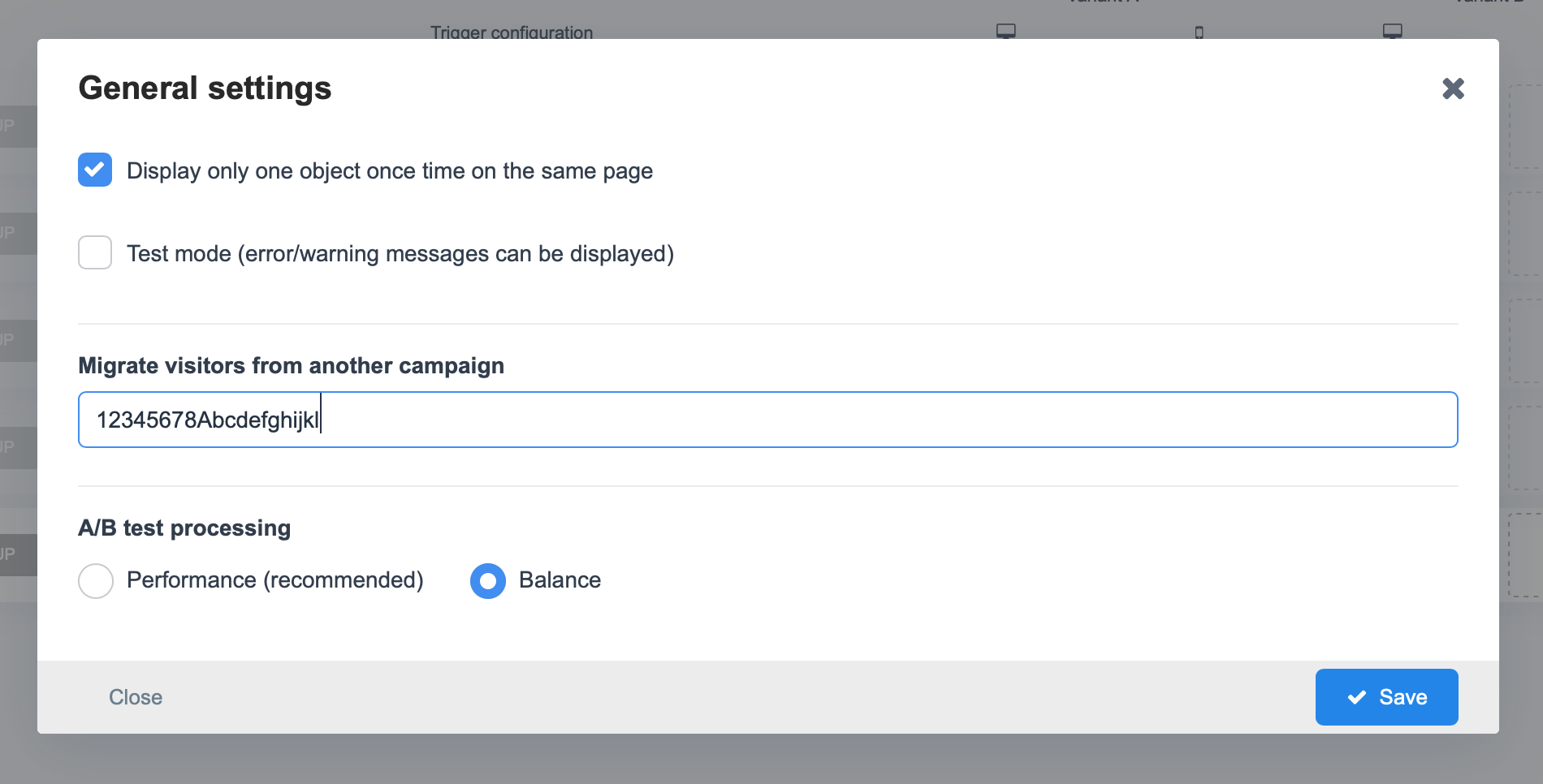22. June 2020
Migration of the campaign to the new version of Mailocator
How to migrate users between campaigns to the new version of Mailocator?
When migrating to Mailocator 2, we also recommend transferring audience preference settings from a previous campaign. Without this setting, all visitors will be considered as non-converted users and may see objects (pop-ups) in which a newsletter or other type of conversion has already been subscribed.
This behavior could be considered annoying, so you simply need to transfer user preferences by entering the campaign ID from the original version of Mailocator.
Where to find your campaign ID?
Find the original snippet, which will be embedded in the site, in GTM or you can find it directly in the original version of Mailocator, e.g.
Copy your campaign ID from the end of the second line
Campaign migration
In Mailocator 2 in Scenarios, open Settings, paste in the campaign migration field, and save.
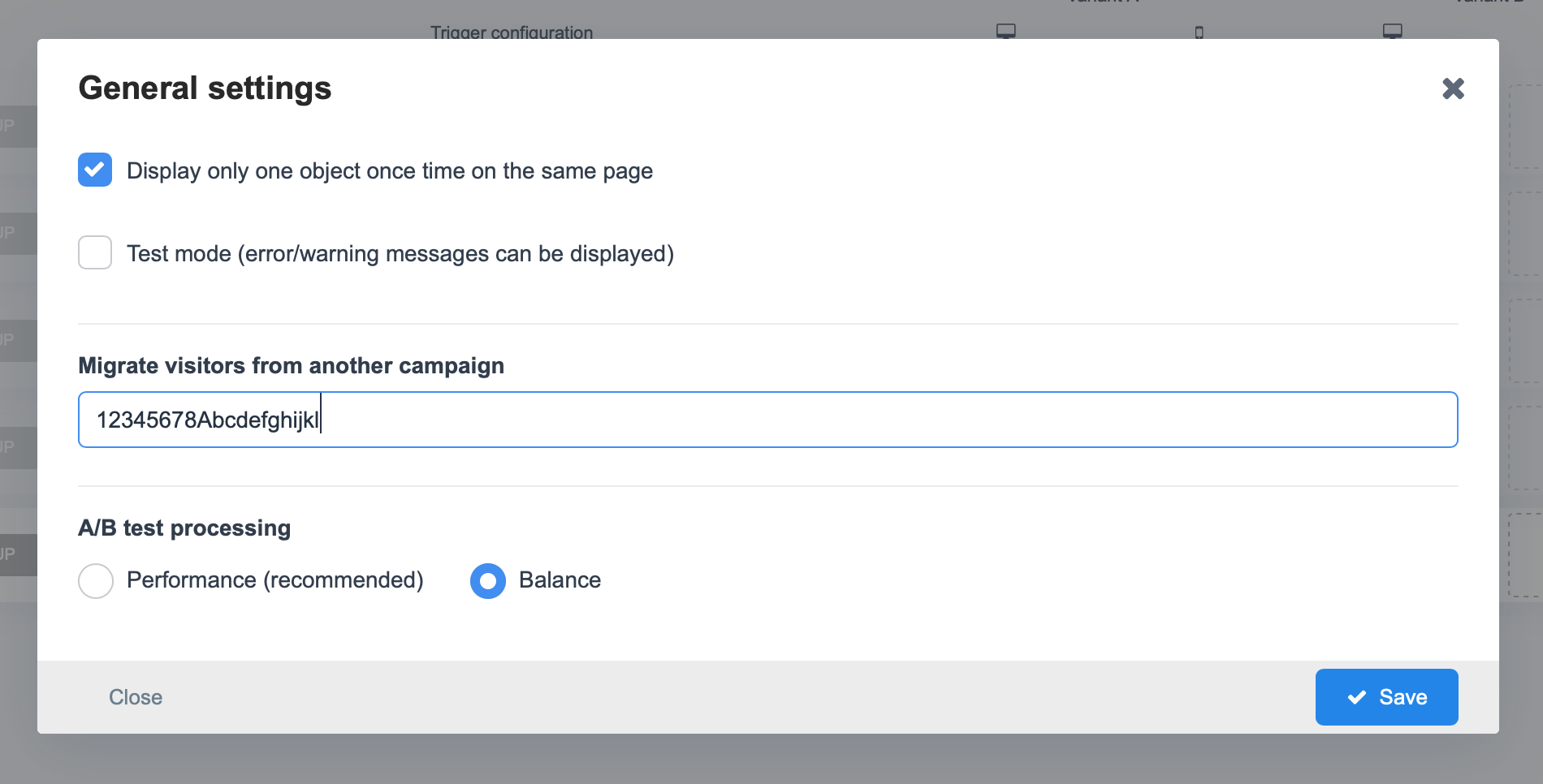
This behavior could be considered annoying, so you simply need to transfer user preferences by entering the campaign ID from the original version of Mailocator.
Where to find your campaign ID?
Find the original snippet, which will be embedded in the site, in GTM or you can find it directly in the original version of Mailocator, e.g.
<script>
(function(e,a,d,b,c){a.mlctr={p:"https://app.mailocator.com",cpg:"12345678Abcdefghijkl"};
b=a.createElement(d);c=a.getElementsByTagName(d)[0];b.async=1;
b.src=a.mlctr.p+"/_/s/"+a.mlctr.cpg+"/ml.js";
c.parentNode.insertBefore(b,c)})(window,document,"script");
</script>Copy your campaign ID from the end of the second line
12345678AbcdefghijklCampaign migration
In Mailocator 2 in Scenarios, open Settings, paste in the campaign migration field, and save.